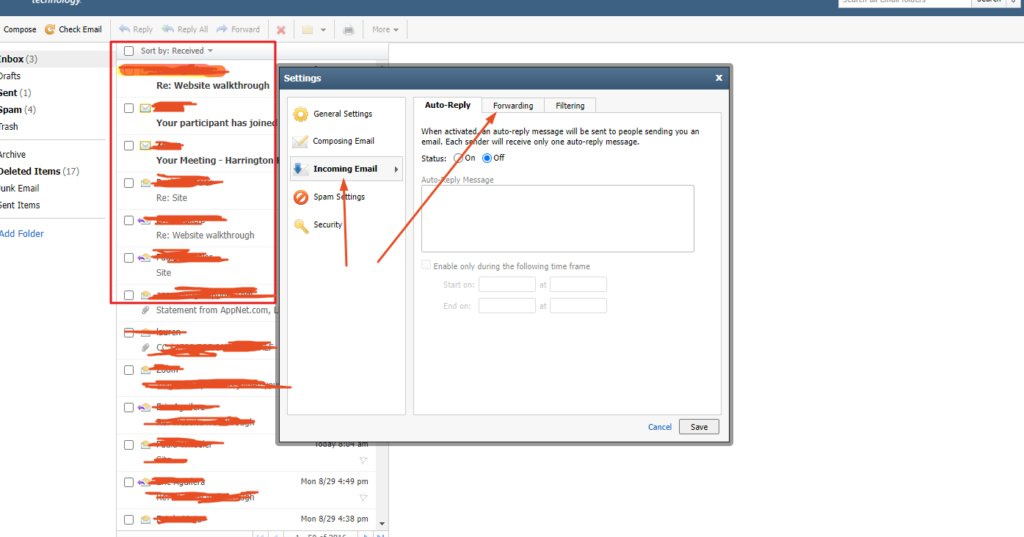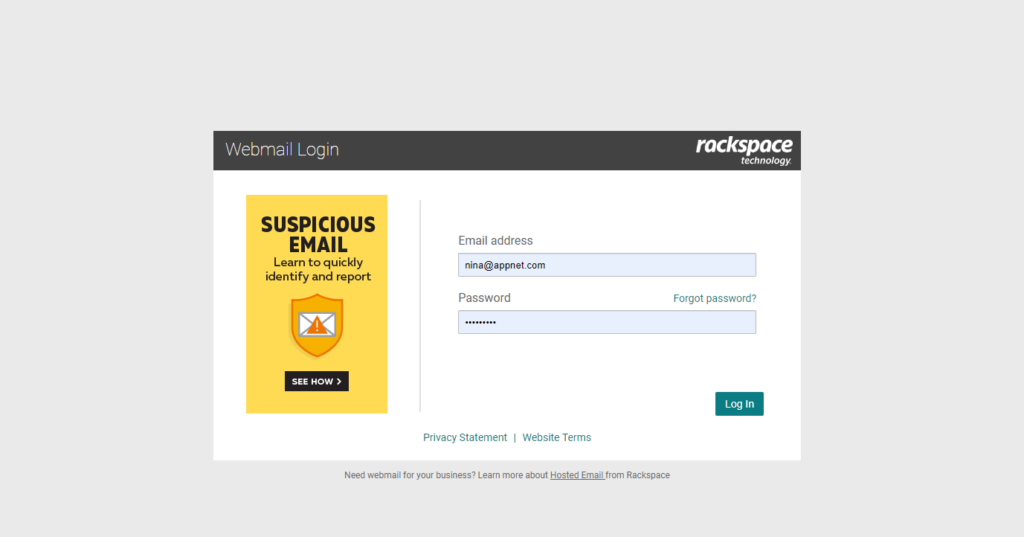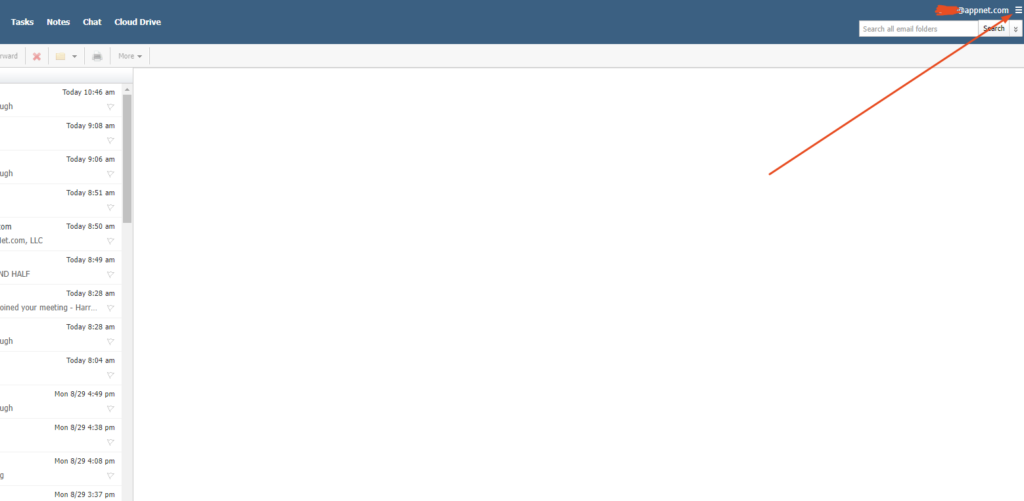# 1. Log In to Your Email
Your Appnet support representative has sent you your username and password to access your email. Go to apps.rackspace.com.
# 2. Click on Settings
Click on the three horizontal lines in the top right of your email window. These are your settings. Once you click those, a small window will pop up where you can control your email configuration.
# 3. Forward Your Email
Within the email settings, click on “Incoming Email”. Then click on the [Forwarding] tab at the top of the mini box.
Status: Select “On”, and check the box for [] Save a copy of forwarded email.
Forward to: email that you check, then [Save] at the bottom.
*When responding to an email from a different email account, it will show that you are responding from a different email account, so be mindful of that. If you want to respond from your business email, log in to the account and respond from there.